WWDC19 reveals tons of features on app developments and user experience. You can install macOS Catalina 10.15 Beta to try SwiftUI live preview, convert an iPad app to Mac with Project Catalyst, or even Sidecar.
However, it's dangerous and not recommended to upgrade your working computer to the beta OS.🙅♀️
What if we have can keep our working system, but also try the new one? And even better, switch to the new one once it's stable? In fact, there is an easy way transitioning from macOS Mojave to Catalina before public release.
Add a Volume
By using APFS's dynamic space sharing feature, you can simply add a volume without space quota setting. The free space will be shared between the volumes.
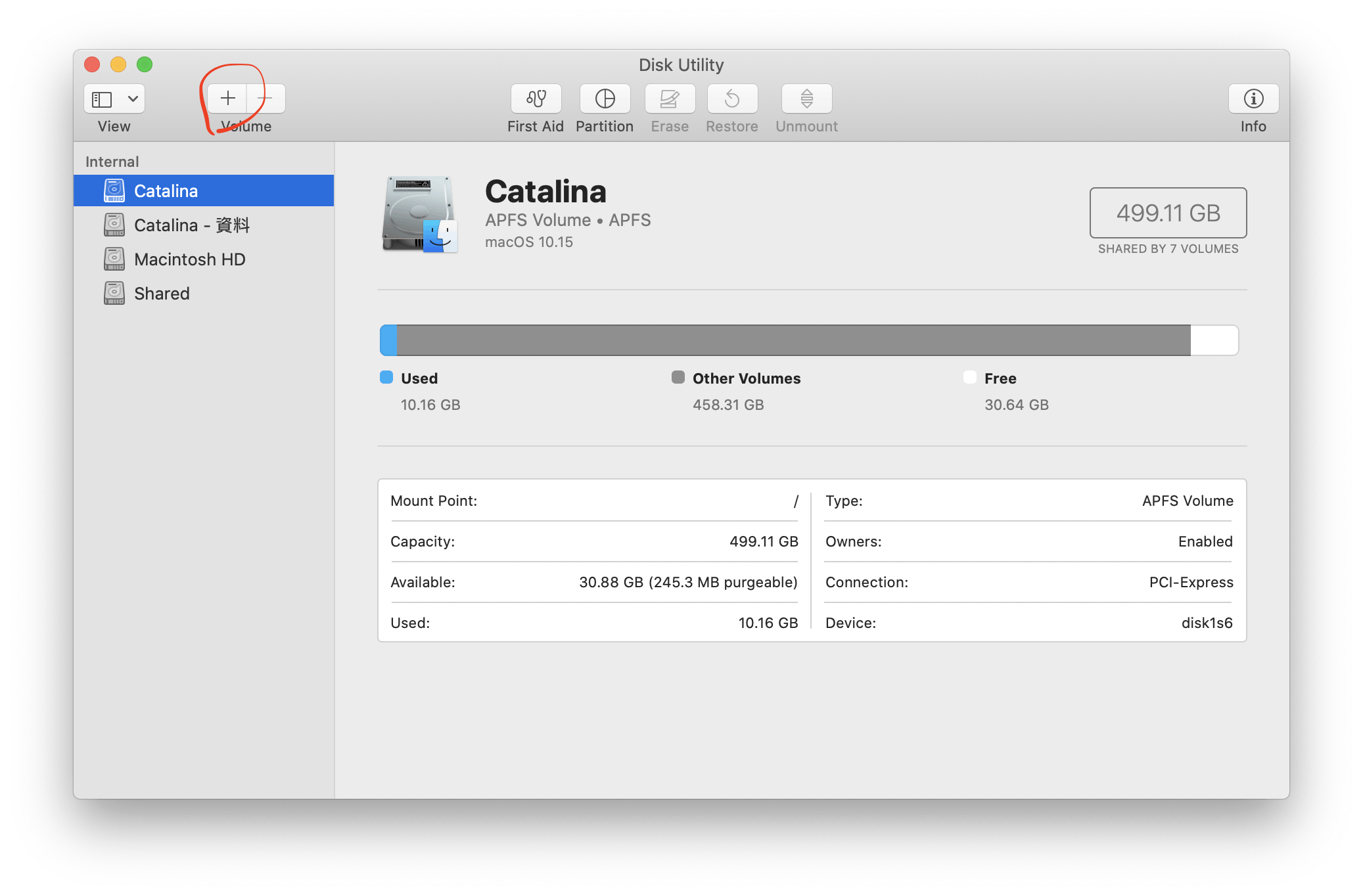 Open Disk Utility and add a volume.
Open Disk Utility and add a volume.
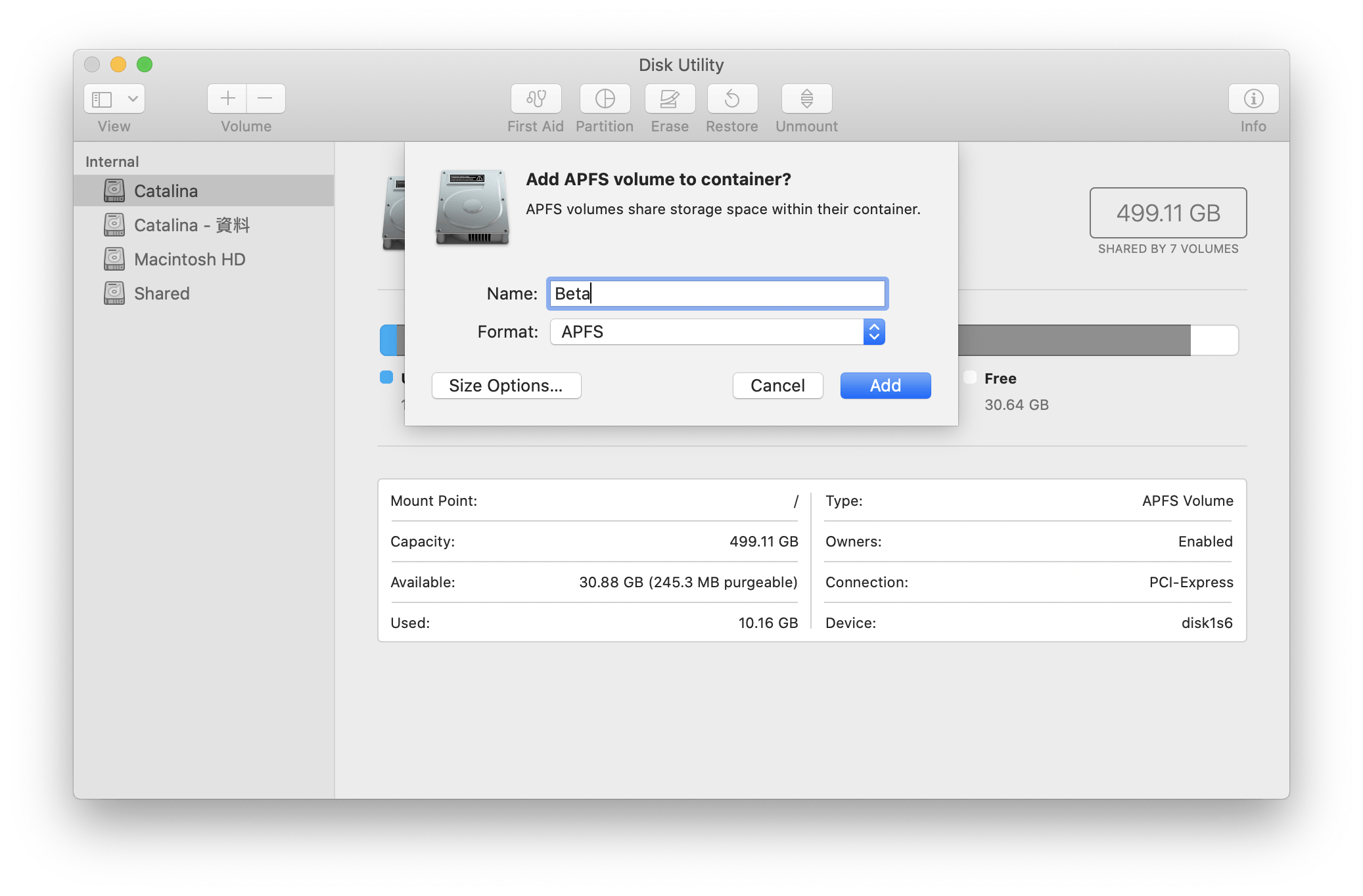 Give the new volume a name. Size Options can be leave as blank. Tap Add and you are done.
Give the new volume a name. Size Options can be leave as blank. Tap Add and you are done.
If your free disk space is not enough, I recommend to use GrandPerspective to find the files/folders to delete visually. IMO it's better than any cleaning app, because what you care the most are removing the largest waste of the space. As a Xcode user, there will be a lot of cache files to delete.
Download and Install macOS Catalina beta
Go to the download page of Apple Developer website.
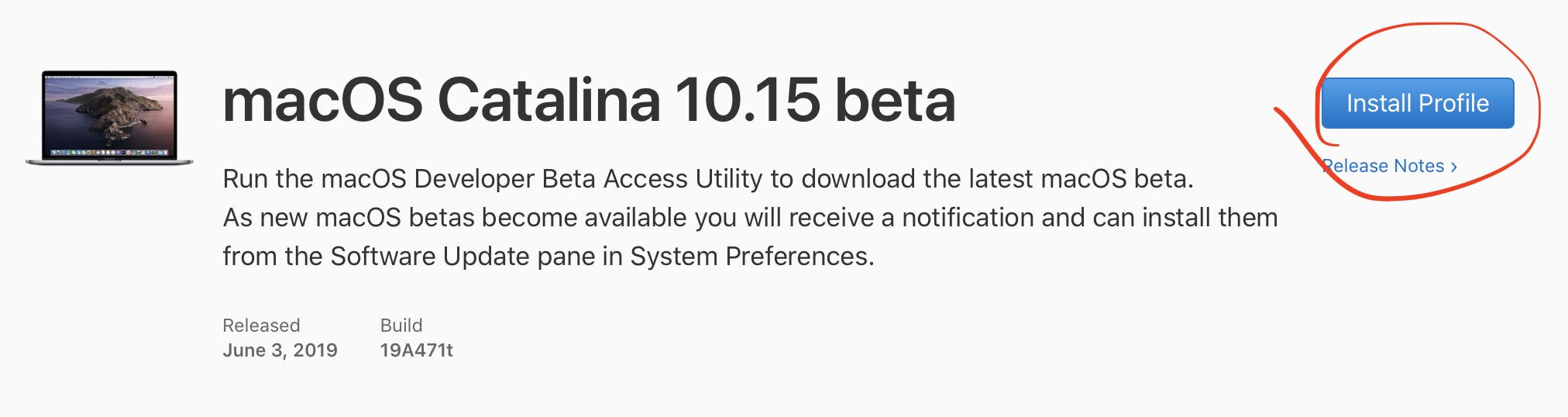
Download the profile installer, which is named macOSDeveloperBetaAccessUtility.dmg. The public beta is not available yet, so only developer beta access profile can enable downloading the installer.
Install the profile.
Then, in the Software Update pane in System Preferences, you will see an option to download and install macOS Catalina.
You can also chose to install Mojave's beta version if available.
The beta 1 requires about 6.46 GB. Download and install the system on the volume you've just created.
Noted that Catalina will create another volume. One for protecting the system, one for user data. Normally you don't have to worry about them.
Choose Volume to Boot
You can change the default volume in Startup Disk page in System Preferences. Or, you can press Option key during system reboot and select the volume.
Now you keep your previous system without risk, while also be able to try the beta. You can also create another volume to share data between two system.
Alternatively you can install the beta on an external drive, but it will be hard to transition your workflow from the old system to new one.
Finally, if one day you want to free up the space and delete the beta, just go to Disk Utility and delete the volumes.
Enjoy your beta life!😜
